Triggers
Report Triggers
Using report triggers, you can determine that specific slices will only be used if a given trigger condition is met. After defining the condition, proceed to the schedule panel and choose which slices should be used to filter the publication. Of the selected slices, only those for which the given condition is met will be used to filter the publication.
For instance, say the publication contains 1 slicer comprised of 3 slices; yellow, green, and blue. The given condition was met for yellow and green, but not for blue. The report will be triggered, and 2 reports will be produced; one filtered by yellow, and the other filtered by green. If the condition was met for all 3 slicers, then 3 reports will be produced; one for each color. If the condition wasn’t met for any of the slices, then the publication will not be triggered at all.
How to Configure Report Triggers
- Start by adding slicers to the publication.
- Open the Report Trigger Manager from the Publication ribbon.
- Check “Use Trigger” and select “Trigger if True” or “Trigger is False”.
- Click New Condition and configure your condition from the Create Condition dialog.
- Confirm the interaction between the trigger and the slicer by marking the check box.
- Save the presentation and create a new schedule.
- From the Selections panel, choose the slice(s) that should be used when the report is triggered. You may select either Basic or Multiple. Save the schedule when done.
- The report will be triggered and rendered at the scheduled time, or according to the triggered launch; a separate report will be rendered for each slice for which the given condition was met.
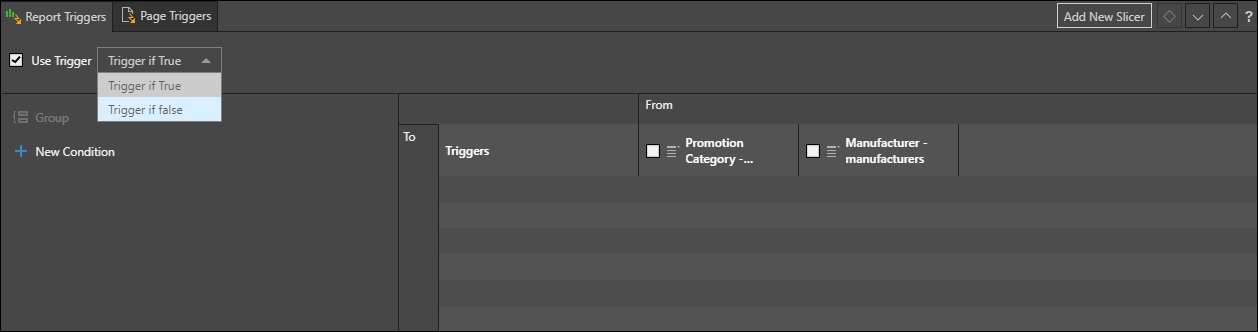
Page Triggers
Page triggers offer a way to apply the page repeater based on trigger conditions. The page repeater is used to filter visuals in the publication; it renders a given visual multiple times, filtering it by a different slice each time.
Using page triggers, you can create conditions to trigger this process. The result is that only slices for which the condition was met will be used to filter the visual.
How to Configure Page Triggers
- Start by adding a slicer to the Page Repeater. Confirm the interaction between the page repeater and the visual by marking the check box.
- Open the Page Trigger Manager from the Publication ribbon.
- Select the page for which you want to configure conditions and select “Use Trigger.” Select either “Trigger if True” or “Trigger if False”.
- Click “New Condition” and define write your expression in the Create Condition dialog.
- Test and apply the expression, then apply the condition.
- Save the publication and create a new schedule.
- The report will be triggered and rendered at the scheduled time, or according to the triggered launch; a separate page will be rendered for each slice for which the given condition was met.
